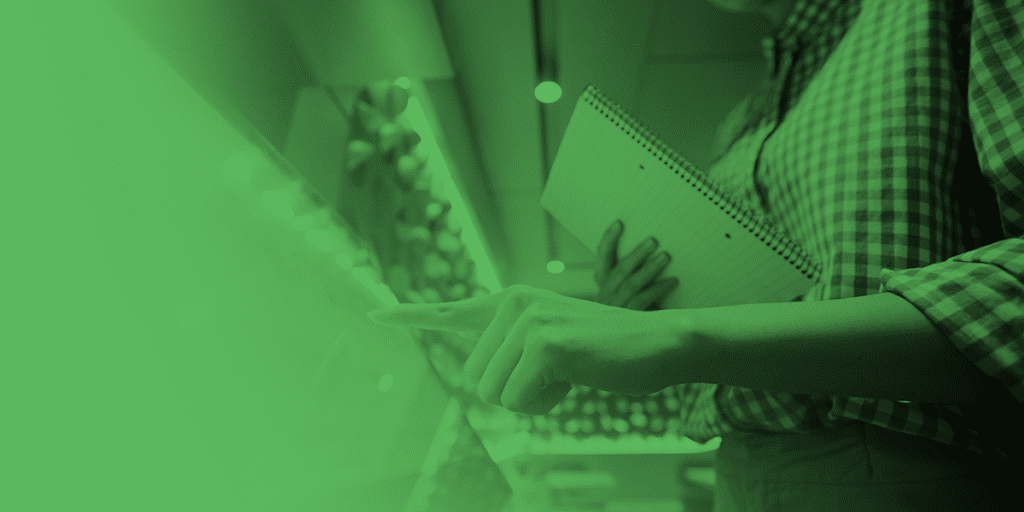
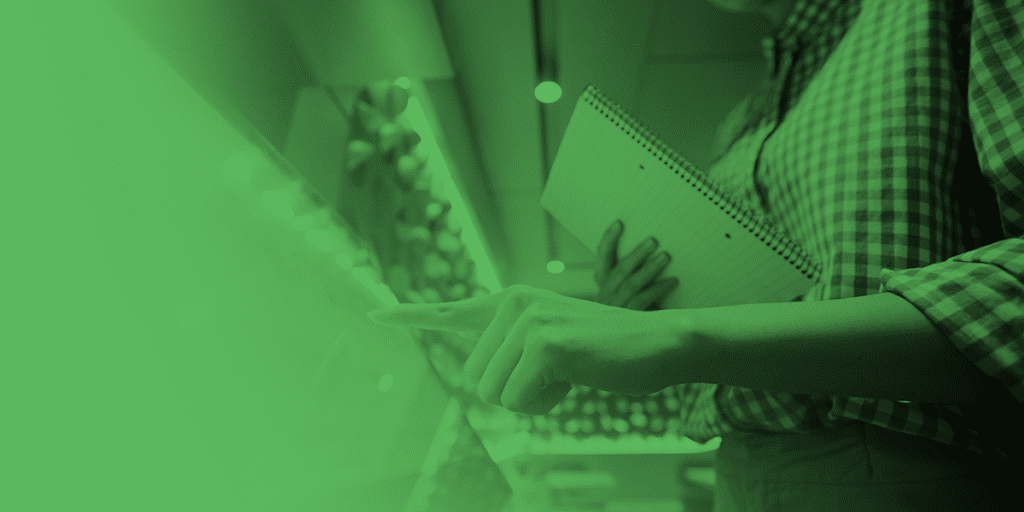
If you’re wondering what a pricebook is, how to set up your pricebook or what managing your products on an ongoing basis should look like, this post is for you. We’re going to answer all of these questions and explain why it’s so important to manage your pricebook effectively.
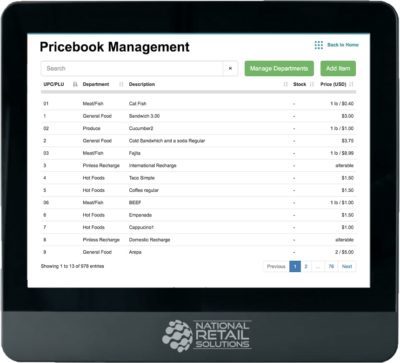
Whether you’re a convenience store, liquor store, bakery or boutique, you sell products – possibly a lot of them. Even c-stores, which are known for keeping their product offerings small, carry an average of over 3,000 SKUs at any given time. How can you keep track of all of those products? The answer is a pricebook.
A pricebook is a master list that includes all of the products your store carries along with descriptions, their current prices and any relevant information regarding taxes and fees. Rather than one jumbled list, a pricebook is neatly organized by department. A pricebook is an essential part of how businesses manage their product offerings and facilitate sales. In modern POS systems such as the POS+ from National Retail Solutions (NRS), the pricebook is fully digitized and can be edited easily to add new items or adjust prices on current items.
Stores that don’t have POS software have to manually enter prices on a cash register, which is a time-consuming and cumbersome process — not to mention that it leaves plenty of room for human error. Some stores may have a digital pricebook in the form of a spreadsheet, but it is merely for reference and won’t play a role at the point of sale.
When you have a digital price book as part of your POS system, ringing up items is as simple as scanning the barcode or tapping a button. This is an excellent way to make your checkout process efficient and accurate. It also helps managers view all of their product offerings in one place.
The pricebook on the POS+ is connected to inventory management software, so every time you scan an item, your point of sale takes note of the change in your inventory. This is just one of the ways POS software can help you seamlessly coordinate the various aspects of how you manage and track your sales.

When you’re working with POS software, managing your pricebook is pretty simple. As an example, we’ll focus on a convenience store that has just opened. You’ve selected the products you want to sell, but now you need to get them all on your pricebook so you can start ringing up customers and keeping track of what you sell. The initial setup of your pricebook requires the most effort you’ll ever have to put into this important tool.
One thing you’ll need to determine are what departments you’re using to categorize products. The POS+ comes with department presets that you can use as a helpful starting point, but you can also edit, add or delete departments to tailor the pricebook to your business. For example, a convenience store might sell products that fit into departments like beverages, groceries, tobacco products, toiletries and more.
Once you know your departments, you can start adding products one by one. Simply scan the barcode and fill in the information you want to include in your pricebook. This should at least include a short description, the item’s price and the department it belongs to.
A big time-saving advantage of the POS+ is that the system already has thousands of SKUs already programmed so, for many products, scanning the barcode will create a ready-made product entry. All you have to do is put in your store’s price and tax information. For each product, you can specify whether or not taxes should be automatically added. This allows you to mark non-taxable grocery products, for example, to be automatically exempt from taxes.
You may be wondering, what about products that don’t have barcodes? In our convenience store example, that might be food and beverage products made in-house like coffee or deli sandwiches. Your pricebook can also handle in-store items so you don’t have to manually enter them into the point of sale every time. By selecting the in-store icon, you can create listings for in-store products that cashiers can quickly press for anything that isn’t scanned.
Product pricebooks can offer other helpful features, as well. For instance, the POS+ pricebook makes it easy to create related pack UPCs. This feature is especially convenient for stores selling cases of drinks, so the cashier only has to scan one bottle to signal to the POS that a whole case of that product is being sold.
After setting up your pricebook initially, your work is mostly done, but you’ll need to update the pricebook as necessary as your product offerings expand or change, or as you adjust prices on products. If your pricebook doesn’t stay current, cashiers will end up having to manually enter new products as they ring them up, which can lead to inaccuracies in pricing and incomplete inventory records.
Thankfully, keeping your pricebook up to date is easy. Simply add, delete or edit items as needed. When you’re running a promotion on a certain product, you can temporarily adjust the pricing on that product to reflect the sale. And with POS+ you can even edit the pricing for a large group of items all at once so you don’t need to make changes one by one.
Managing your pricebook helps your business run more smoothly overall. More specifically, when you manage your business’s pricebook, you can:
The POS+ from National Retail Solutions is one of the most affordable and yet most impressive point of sale systems on the market today. Especially if you’re a small business looking to manage your sales more conveniently and effectively, you’ll want to check out the POS+.
The software on this cutting-edge, all-in-one system makes it easy to create and manage your pricebook, along with other aspects of your business, so you can effectively equip your employees and satisfy your customers. NRS offers training and ongoing customer support to help make it even easier for you to set up and manage your POS software so you can confidently begin growing your business.
