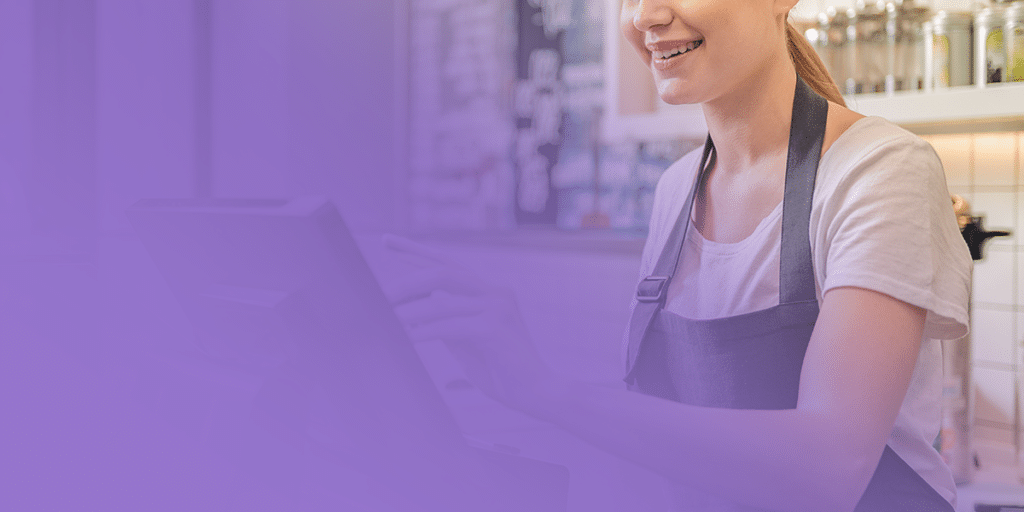
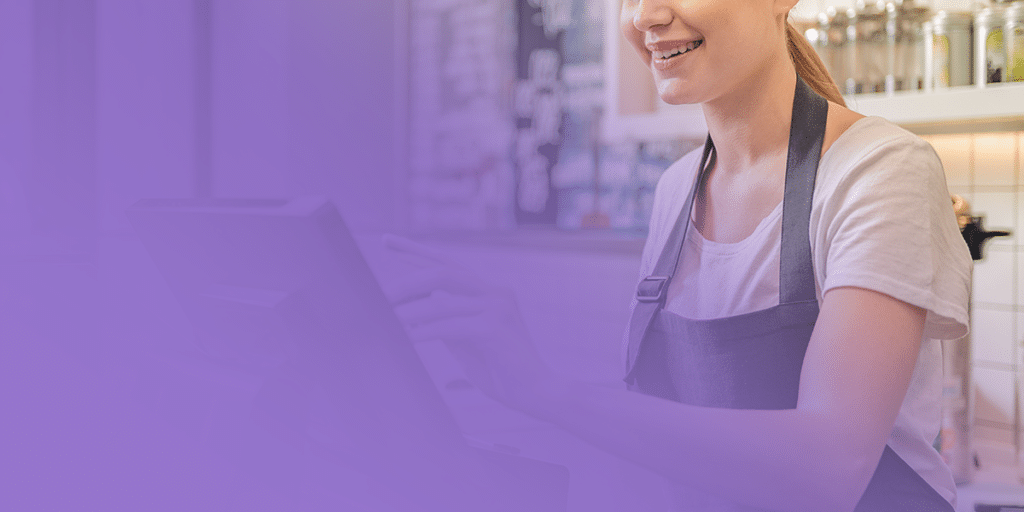
If your store has a modern POS system like the POS+ from National Retail Solutions (NRS), you may have noticed that you can edit user permissions on your POS, determining what employees can and cannot do and can and cannot see. Making these determinations is a critical part of managing users on your point of sale, so we’re going to explain how to do it and why it’s so important.
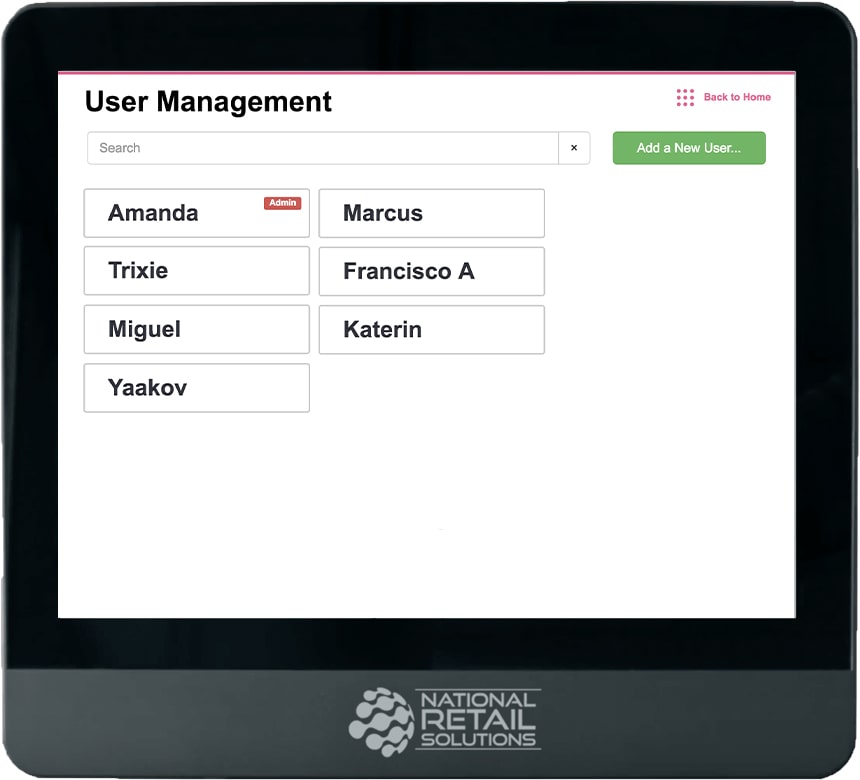
The POS+ comes with a few different presets you can choose from for your employees, but you’re by no means limited to those presets. There are 11 different categories of permissions you can customize for each user you add to your point of sale system. These categories correspond to the features included in our point of sale software, including:
We’ve already looked at the many options for employee permissions on the POS+, so now let’s focus on how you go about customizing these settings. First, it’s helpful to note that there are three types of POS users – administrators, managers and cashiers.
At least one administrator must have access to all the permissions. You can choose whether to give this full range of permissions to just one person or multiple administrators. Aside from the one all-access administrator, you can customize the settings for all other users on the POS. You’ll need to do this for each of your employees.
First, select the user’s role. Are they an administrator, manager or cashier? You’ll see the list of possible permissions next to their feature category tiles. Next to each permission is a box that you can check to allow the permission or uncheck to disallow it. To make things convenient for you, when you click on a role, you’ll start with a preset of role-based permissions, where some permissions will be checked and some unchecked.
Feel free to stick with these presets or edit them as you see fit. If no boxes are checked for a certain feature, then that tile will appear white and be marked restricted on the home screen when that employee is using the POS.
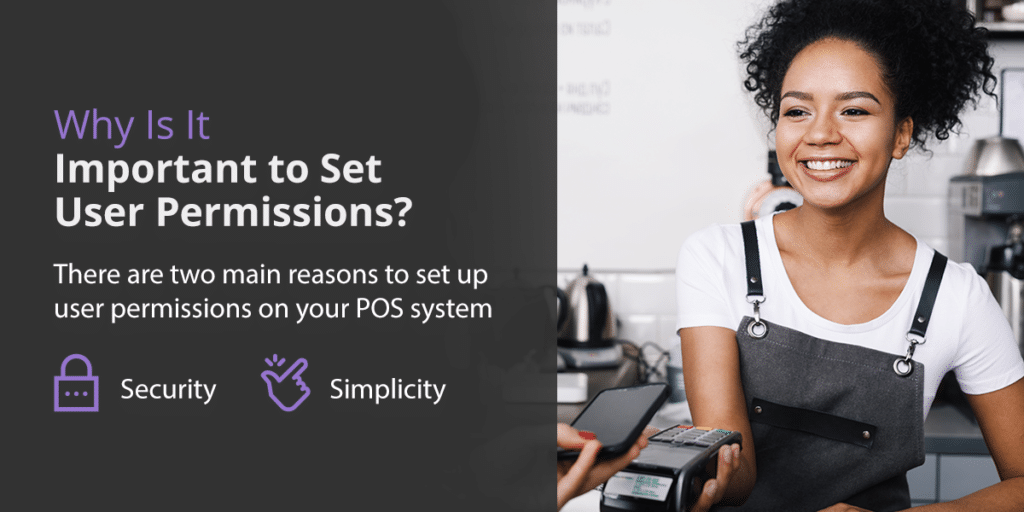
There are two main reasons to set up user permissions on your POS system – security and simplicity.
Security is probably the first reason that comes to mind for most business owners and managers setting up user permissions on their POS – and rightly so. Since modern point of sale systems like the POS+ contain a wealth of information and management tools for your store, it’s simply unwise to allow an employee on their first day to have access to sensitive data sets and critical software features on your POS system. As employees demonstrate trustworthiness and competence, you may want to open up access to more and more features.
Another reason to limit permissions for employees is to keep the system as user-friendly as possible. The home screen and every feature on our POS software is designed to be easily navigable and understandable, but why not simplify things even further if you can? If an employee doesn’t need to manage inventory, for instance, then removing this possibility makes for a simpler user experience on the POS. You don’t have to worry about employees clicking through features and settings they don’t need to.
The POS+ makes it easy to set user permissions so you’re confident that every employee enjoys an easy user experience and that only the people you’re comfortable with can make changes and access your store’s data. If you have more questions about how to limit user access on your POS, contact us today. NRS is committed to helping you get the most out of your POS software.
